There are a number of advantages of using MS Excel. Excel’s spreadsheet app Numbers has the ability to open Excel files so you can work on them. Spreadsheets can also be exported in Numbers so that they are compatible with Excel.
You can save the spreadsheets on your Mac if you are using Microsoft Excel on your Mac and open them in Numbers. Numbers save the day in case you can’t access Microsoft apps.
When you purchase a Mac, it comes with Apple iWork apps such as Pages (word processor), Numbers (spreadsheet), and Keynote (presentations). And these apps can import Office documents.
In this article, we’ll explain how you can open Excel Spreadsheets in Numbers, as well as export Numbers spreadsheets for use in Excel.
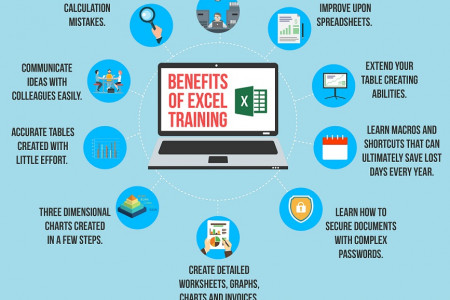
Importing Microsoft Excel spreadsheets into Apple Numbers
The step b step guide works with .xlsx and .xls file formats and you can also import .csv and tab-delimited files.
- First, you need to launch Numbers (it’s in the Applications folder of your Mac).
- Then navigate to the location of your Excel file in the window that automatically opens when you launch the app. If it happens that it’s in the Documents folder, click on the Documents folder in the left sidebar. (If you want, you can also click on the File menu and choose Open, then proceed to your spreadsheet.)
- Then once you’ve located your file, select it and click Open. A progress window will appear after that.
- During the import process, a window may appear, explaining any changes that were made. If your Excel spreadsheet is complicated (lots of formulas, charts, etc.), there is a higher possibility that a change had to be made. The simpler the spreadsheet, the more your file will resemble what you created in Excel.
- This is the final step. Your Excel file should open in Numbers.
You need to check carefully before working on your spreadsheet as the formatting may have changed especially with charts. You may also need to check to make sure the formulas you are using are intact. During the import process, there’s always a chance that so much happened during the import that you can’t use your spreadsheet.
Exporting Apple Numbers files as Microsoft Excel spreadsheets
Working in Numbers, and if you want to return to Excel, you can export your spreadsheet as an Excel file. Here are the steps:
- When you go to Numbers, click on the File menu and move your cursor to “Export to.”
- Then a pop-up menu will appear. Select Excel.
- Then you go to the Export section. Your Spreadsheet window that appears next, you can choose to add to include a summary worksheet and require a password. You then Click on Advanced Options, and you can select between .xlsx and .xls file formats. Click Next when you have finished selecting your options.
- You then choose where you want to save the file and name it.
- After that, when you click Export, this will save the file.